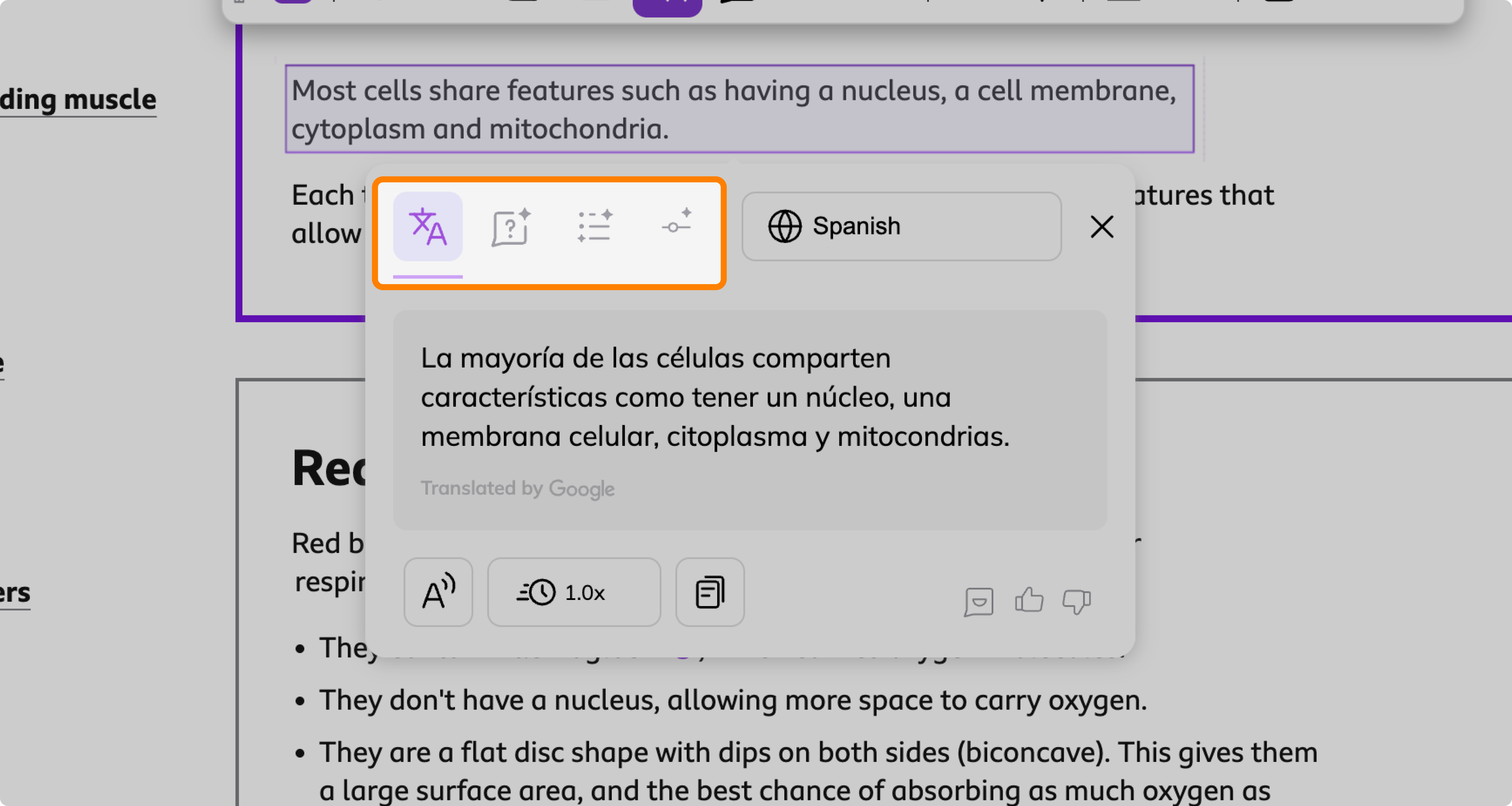Tools & Features
AI-powered Understand Tools
Everything you need to know about Kami Companion's Understand Tools
Updated 3 months ago
Kami Companion's Understand tools aim to make learning more accessible and engaging for all students while also saving teachers valuable time in differentiating instruction and providing support.
Tool Breakdown
Translate
An incredibly valuable tool for multilingual classrooms and English Language Learners (ELLs). It allows users to instantly translate text within documents into over 100 languages, removing language barriers and helping students access content in their native tongue.
Explain
This tool acts like a digital tutor, breaking down complex text, images, or diagrams. It provides clear, contextual explanations and can even offer prompts for deeper understanding, mimicking how a teacher might explain a difficult concept.
Summary
Condenses lengthy content into concise, easy-to-read summaries. This is excellent for quick reviews, scaffolding learning, or building background knowledge without overwhelming students.
Adjust
Quickly adjust content to a specific grade or difficulty level. It empowers teachers and students to instantly adapt content to the appropriate reading level or difficulty, ensuring material is always perfectly matched to the learner's needs.
How to use
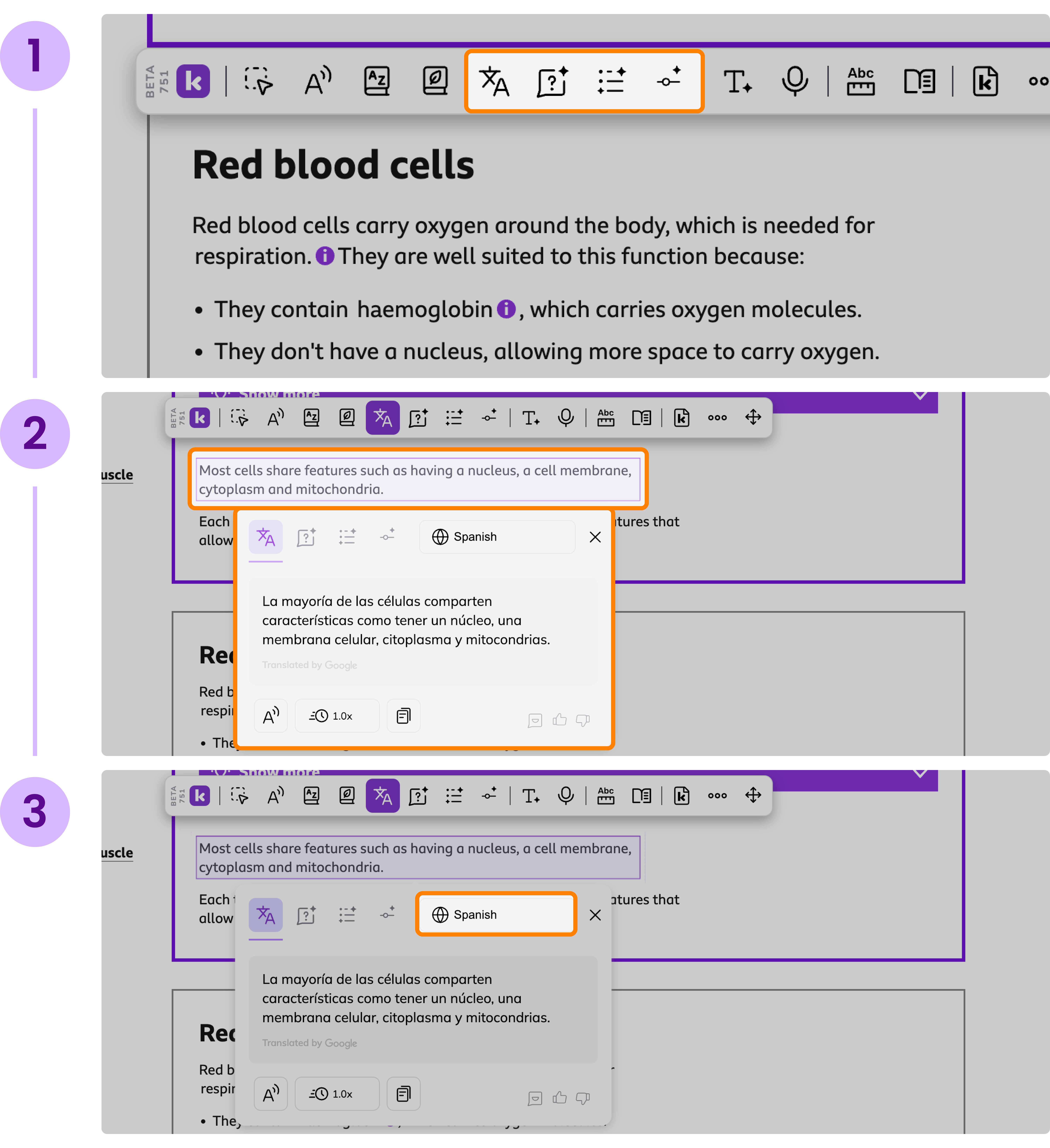
Extra Features
The Understand window offers more intelligent, flexible, and integrated support for comprehension, making learning more adaptive and inclusive for a wide range of student needs. Below is a quick breakdown of each feature:
 Read Aloud
Read Aloud
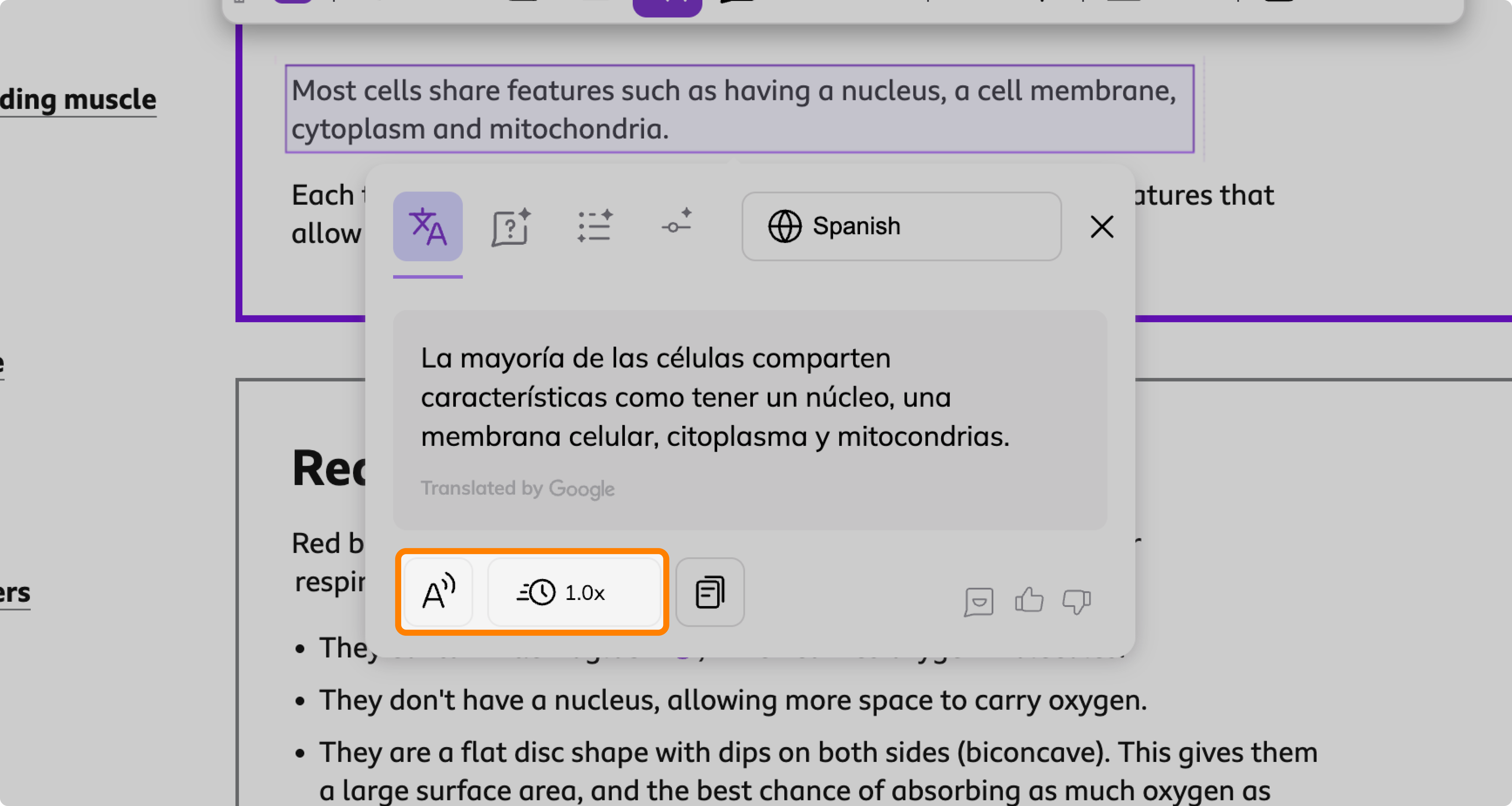
Kami's Read Aloud feature can read any text generated by the Understand tools aloud. The read-aloud speed can also be adjusted on the fly.
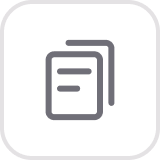 Copy Generated Content
Copy Generated Content
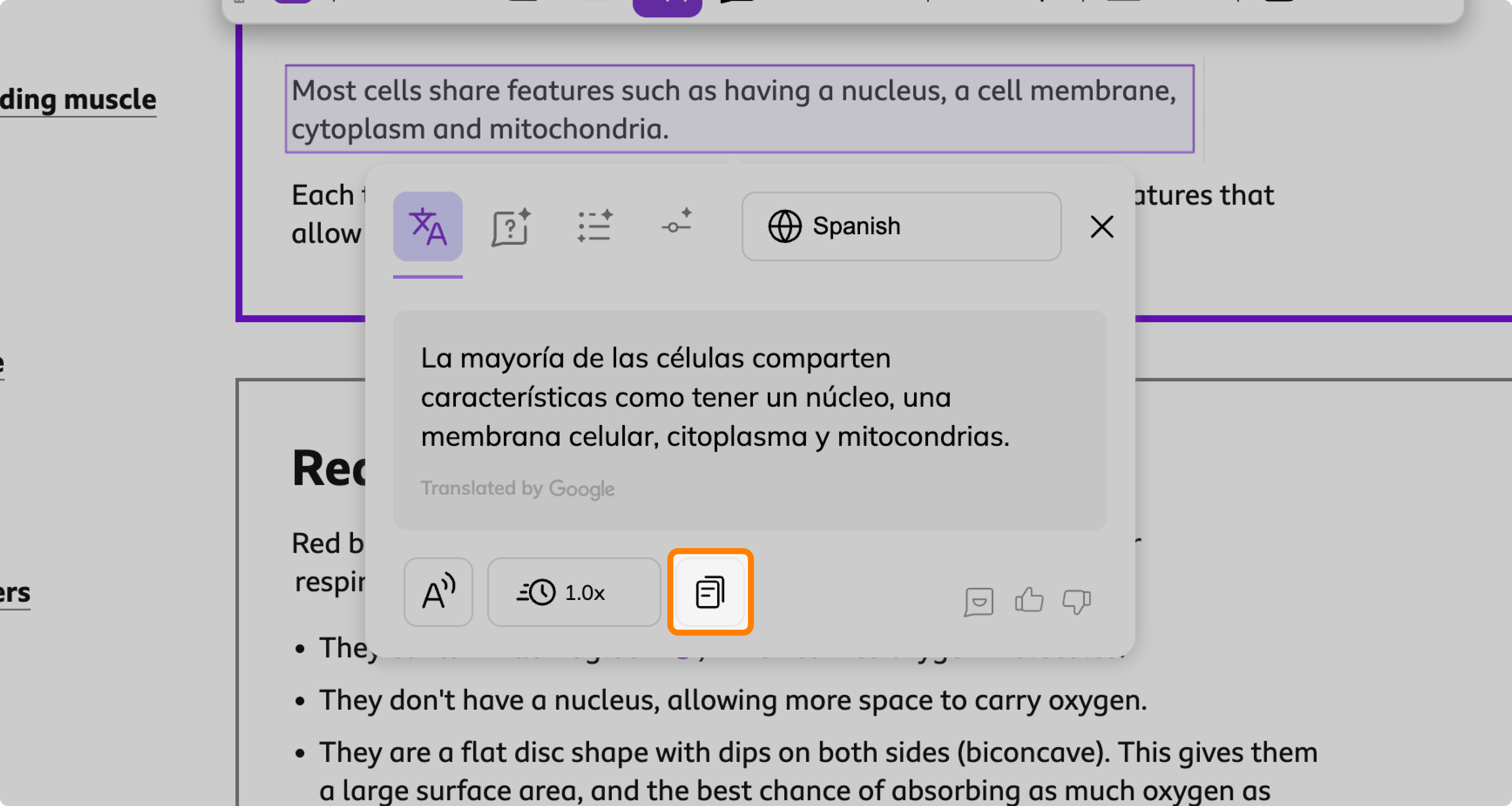
Any text generated by the Understand tools can be copied to your clipboard using the Copy button located next to Read Aloud.
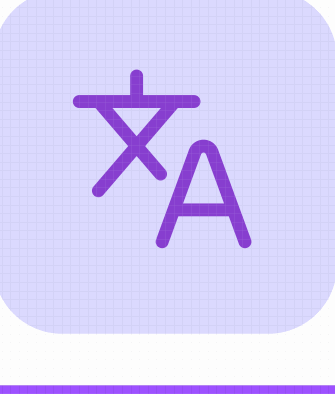 Quick Toggle
Quick Toggle
Save time with the quick toggle feature, which allows you to switch between Understand tools without re-selecting content on the page.