Tools & Features
Dictionary Tools
Everything you need to know about Kami Companion's dictionary tools
Updated 3 months ago
This feature is designed to help students and users understand challenging vocabulary directly within the webpage. It's seamlessly integrated into Kami Companion, eliminating the need to navigate to another website or application for definitions.
We highly recommend using the Word Select tool alongside the dictionary for the best experience.
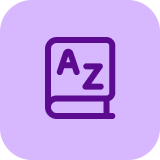 Default Dictionary
Default Dictionary
Provides precise definitions and nuanced meanings of a selected word.
How to use
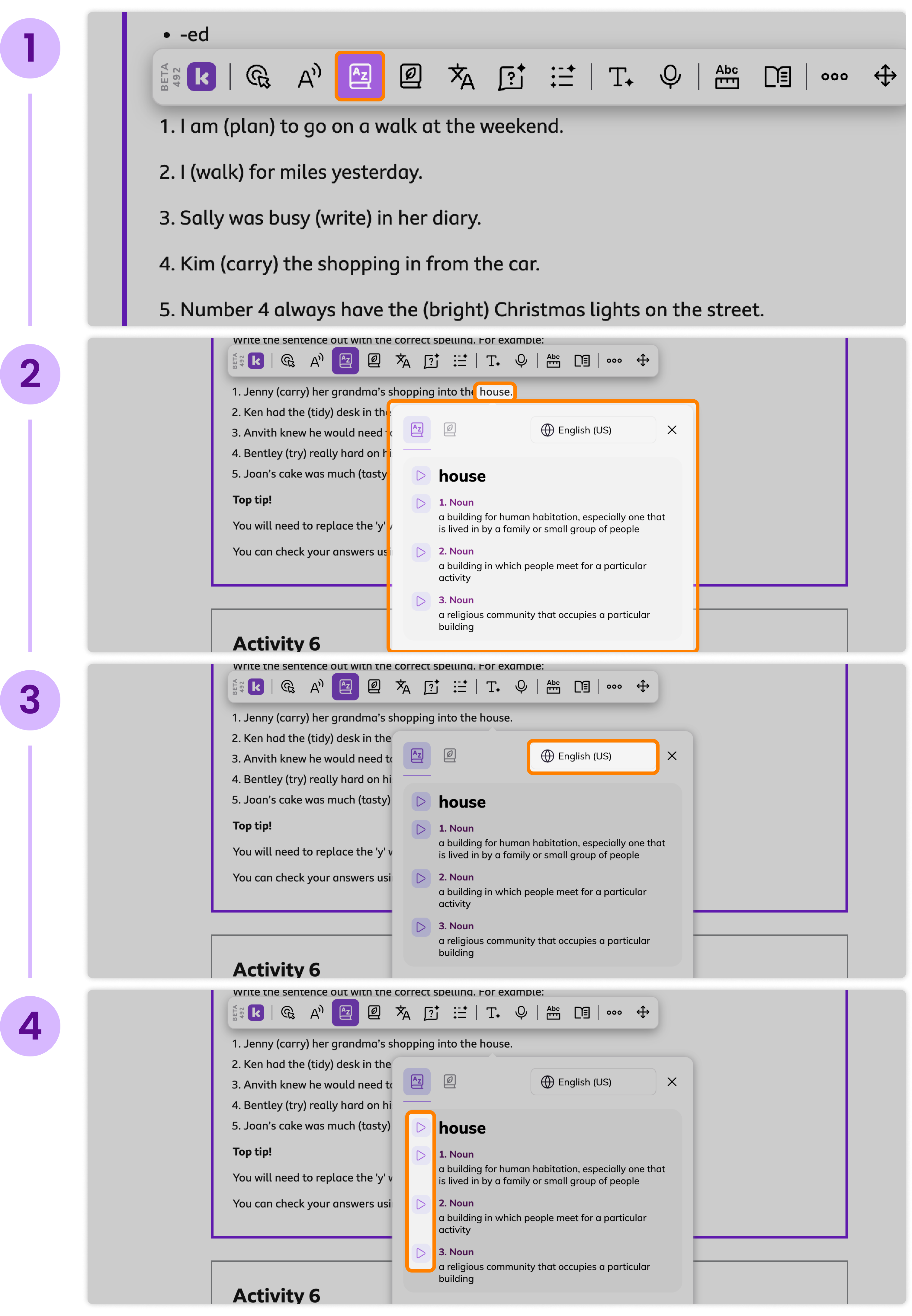
1
Select the Dictionary tool
Click the "Dictionary" button in the Kami Companion toolbar.
2
Select a word
View a word's definition by selecting it with your mouse cursor.
3
Switch Dictionary Language
You can switch between different languages using the language dropdown.
4
Read the definition
Read aloud the word and its definition by clicking the "Play" button.
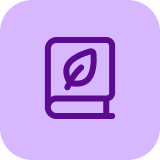 Picture Dictionary
Picture Dictionary
Brings language to life visually, making new vocabulary instantly accessible and memorable for all ages by providing easy to follow images for a selected word.
How to use
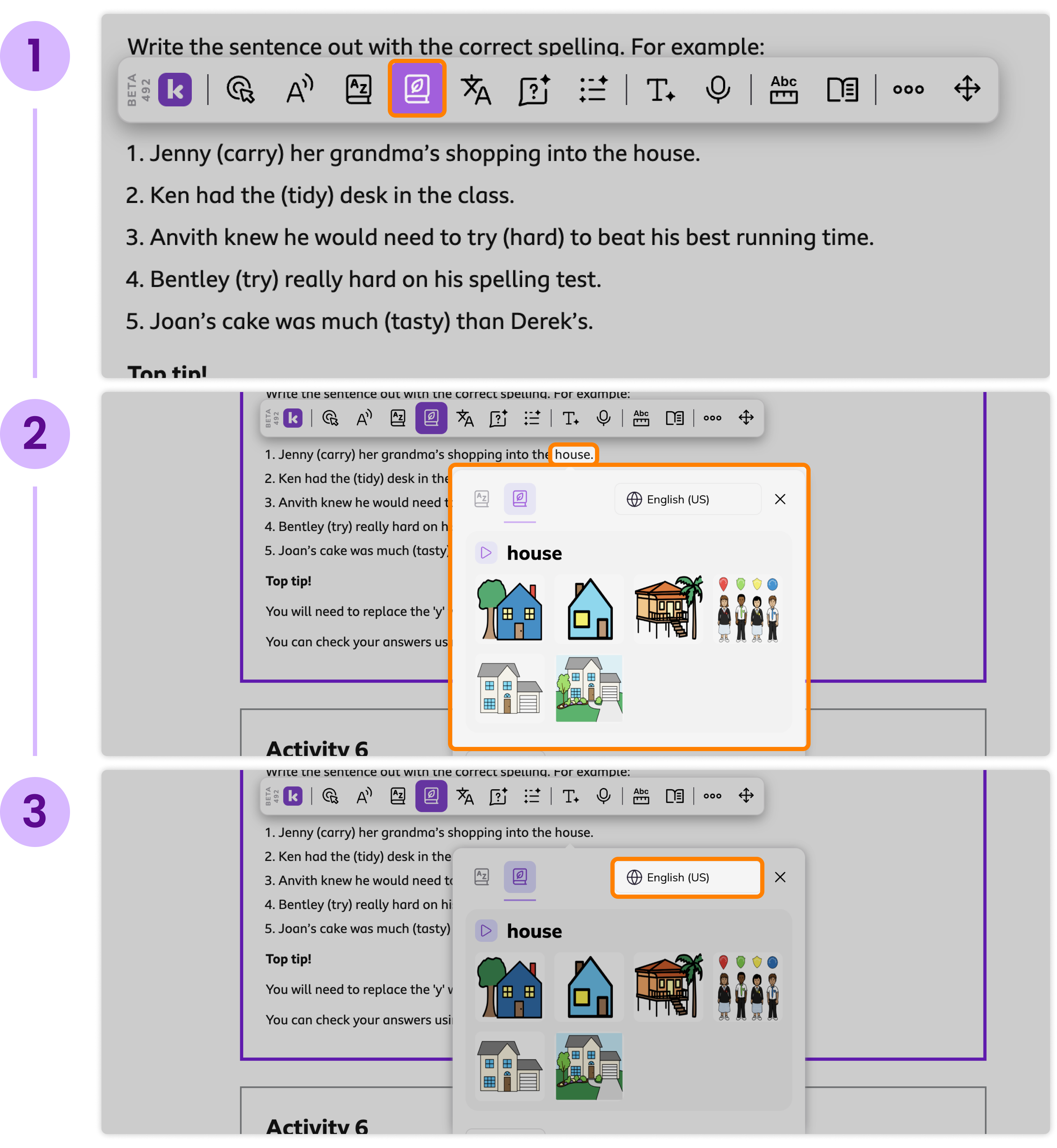
1
Select the Picture Dictionary Tool
Click the "Picture Dictionary" button in the Kami Companion toolbar.
2
Select a word
View images of a word by selecting it with your mouse cursor.
3
Switch Picture Dictionary Language
You can switch between different languages using the language dropdown.

