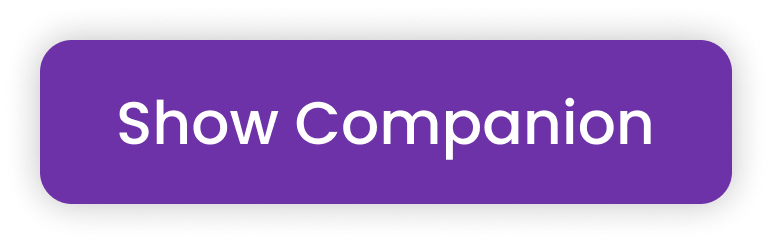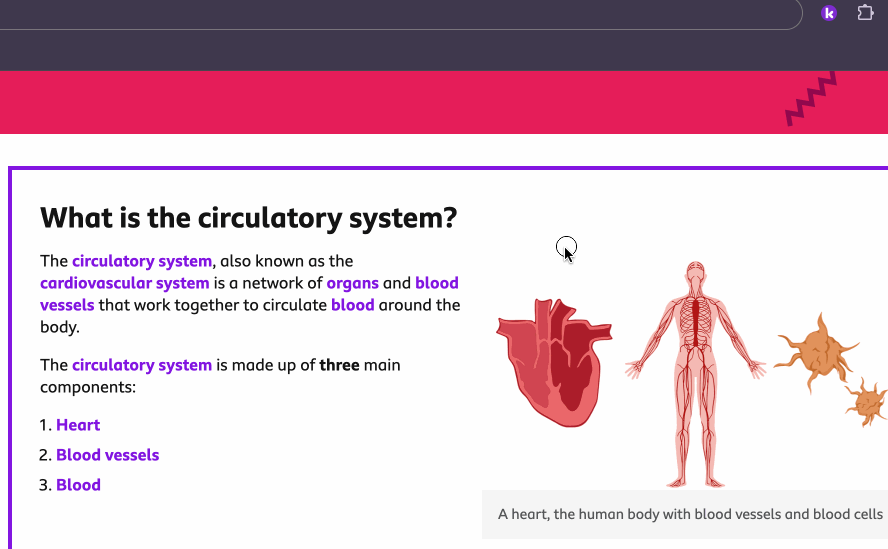Technical & License Information
Deploying Kami Companion for your Class, School, or District
This article provides a step-by-step guide on how to deploy Kami Companion to your Class, School or District
Updated 3 months ago
Adding Users to your Kami Companion License
Users must be added to your license to give them access to Kami Companion. Please follow the steps below to make sure you give access to the correct users.
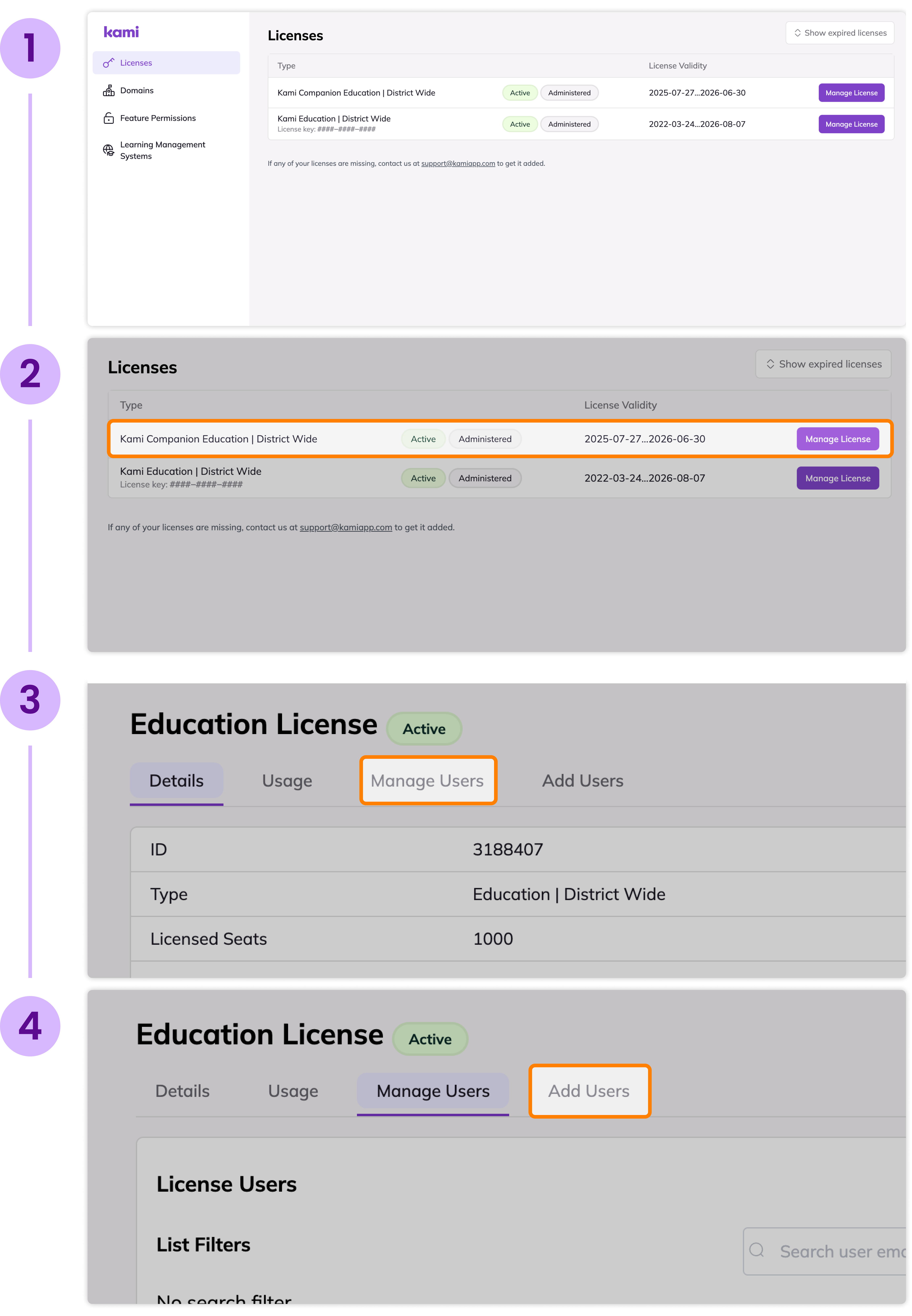
License Deployment Options
Manual License Deployment
Add users by manually entering their email or uploading a list.
Google Workspace OU Deployment
Sync your organizational units with your license.
Domain-wide Deployment
Sync your entire school or district domain with your license.
Deploying the Kami Extension
Kami Companion requires the Kami Extension to be installed on your browser. Please go to this article for a step-by-step guide on how to deploy the Kami Extension to your entire School or District.
If you have already deployed your extension, make sure that you disable version pinning in your apps and extension settings. Users will not be able to update Kami Companion to the latest version unless this option is disabled. Please read through this help article to learn about version pinning.
Alternatively, you can go to the Chrome Web Store and install the Kami extension manually.
Open Kami Companion
We suggest testing the Kami Extension before notifying your users to make sure that it is updated to the latest version. After deploying the extension, you can access Kami Companion by clicking the Kami extension icon 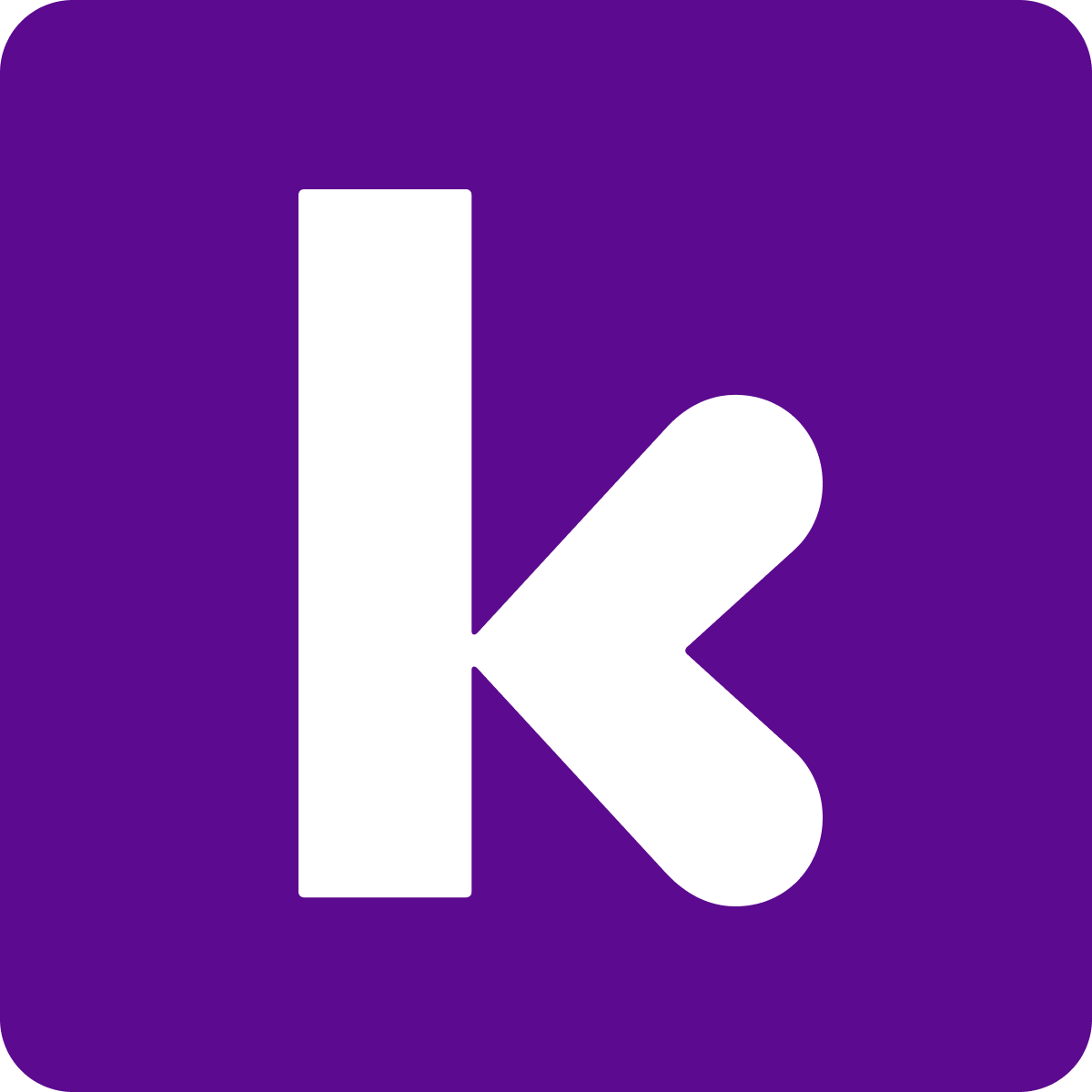 and selecting Show toolbar
and selecting Show toolbar