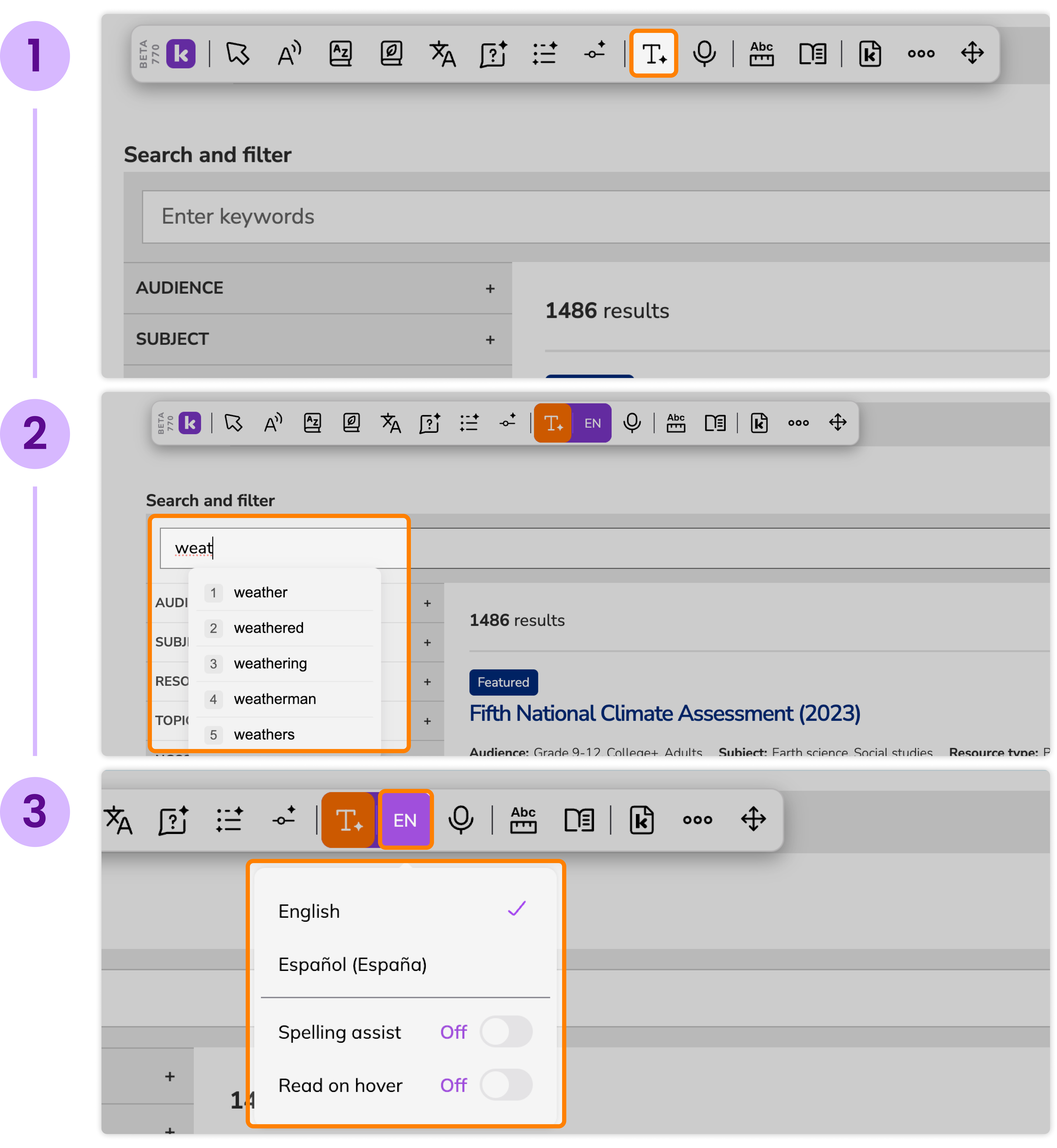Tools & Features
Accessibility Tools
Everything you need to know about Kami Companion's accessibility tools
Updated 3 months ago
Kami Companion's accessibility tools are designed to create an inclusive learning environment for all students. They offer a comprehensive suite of features that address diverse needs.
Reading Assist Tools
These tools are particularly beneficial for students who struggle with focus, visual tracking, or reading comprehension.
How to use

Immersive Reader
The Immersive Reader opens your webpage in a distraction-free reading view with additional support tools.
How to use
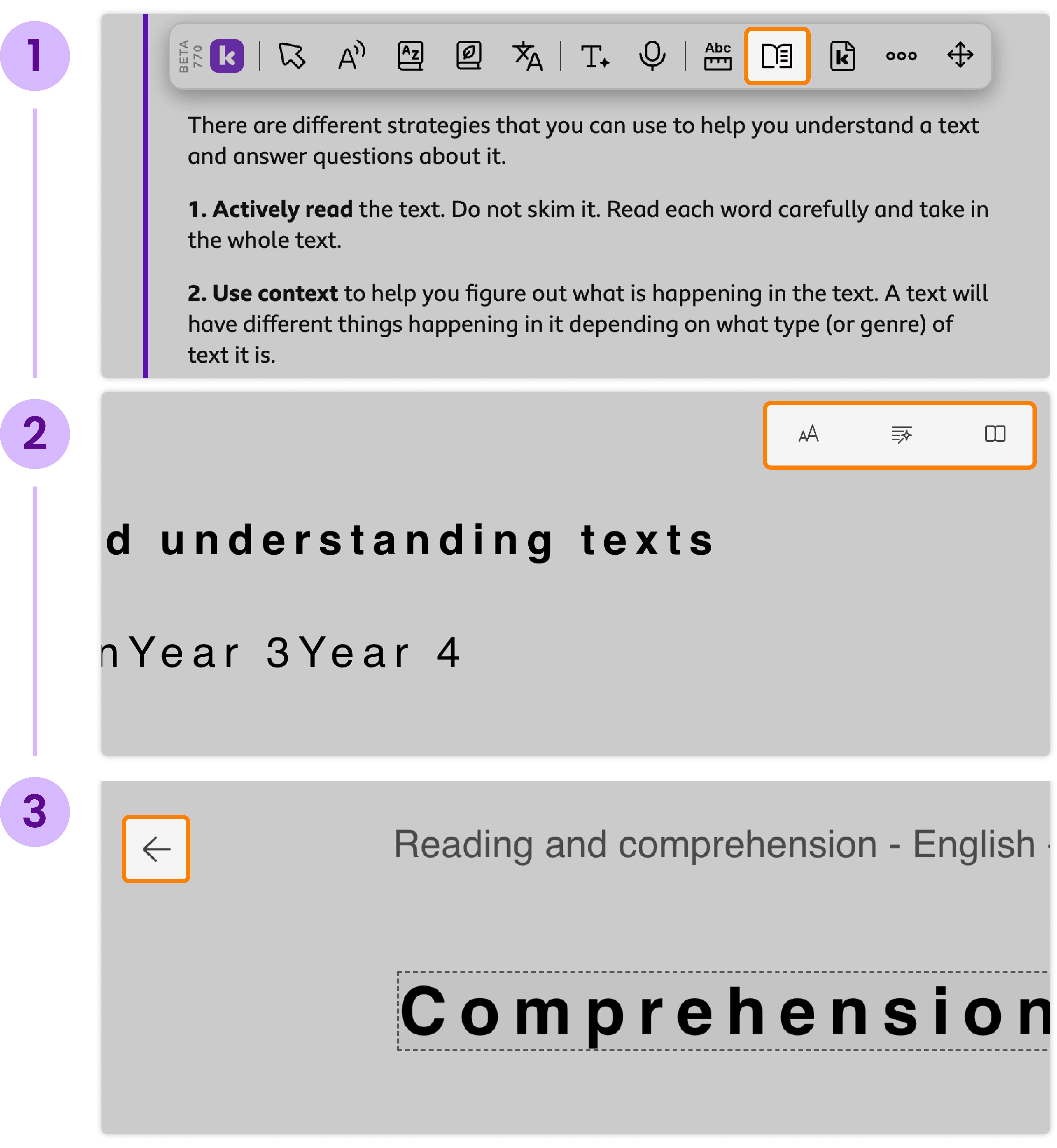
Voice Typing
This feature is designed to empower all learners, especially those who may find traditional typing challenging or prefer to express themselves verbally.
How to use
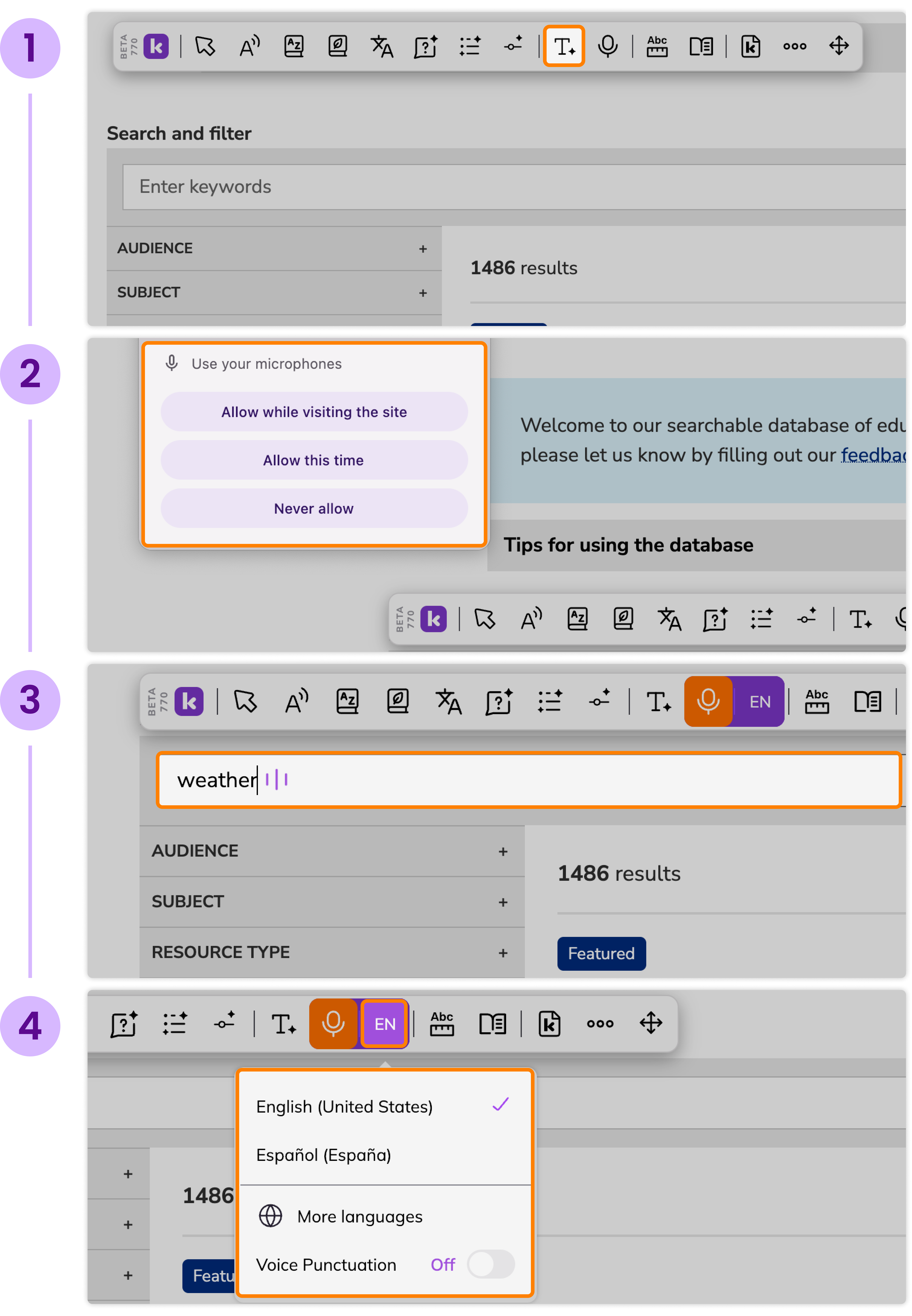
Predictive Text
This tool significantly boosts typing efficiency and spelling accuracy by suggesting words as you write. This intelligent tool empowers diverse learners—from those with learning differences to English Language Learners—to communicate more confidently and independently.
How to use