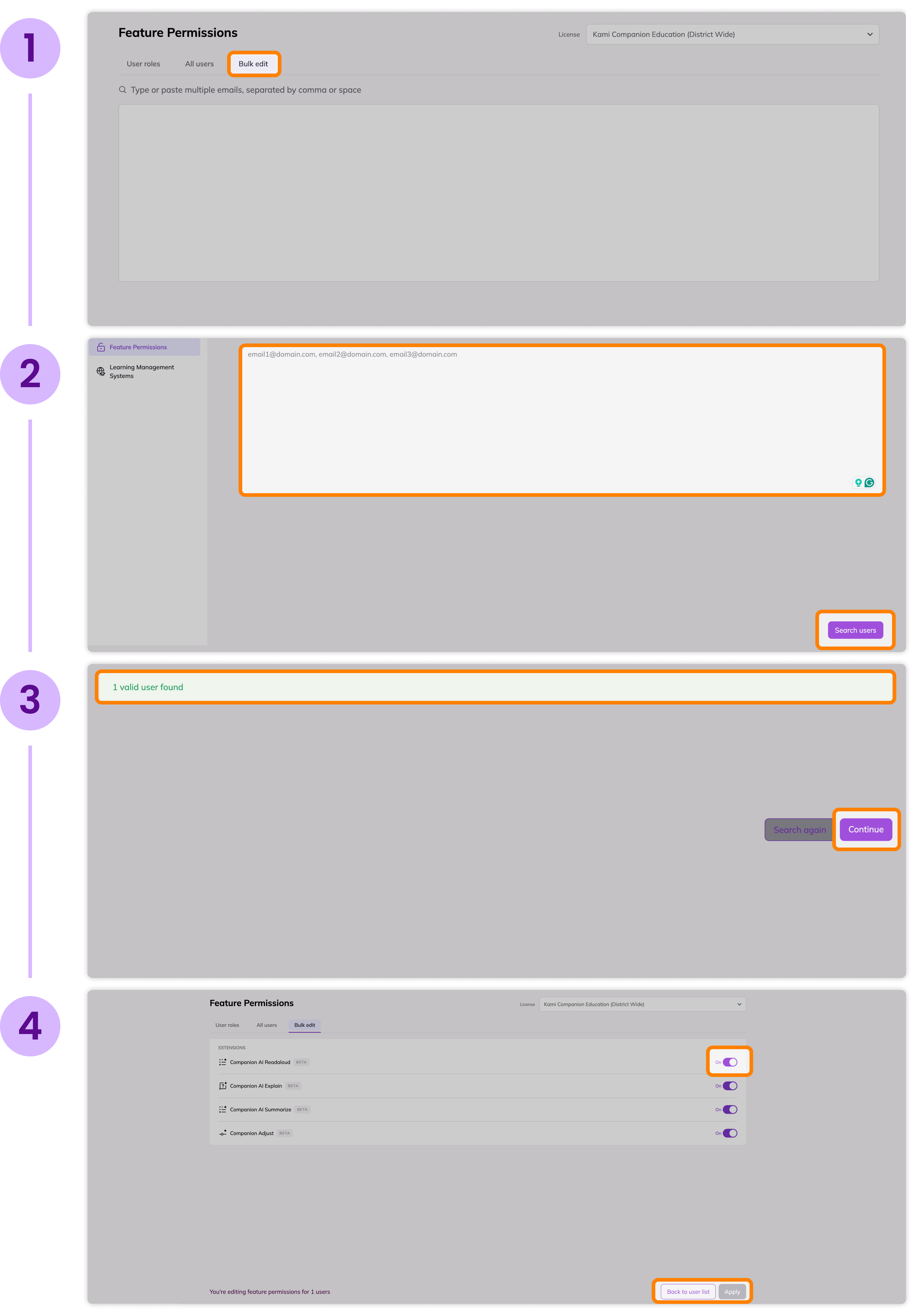Technical & License Information
How to configure optional Kami Companion feature Access
Guide on how to toggle optional Kami Companion feature access through your Permissions dashboard.
Updated 3 months ago
Open your Feature Permissions
You can configure optional Kami Companion feature access by going to your Feature Permissions dashboard and toggling on the options under the Extensions section. Click the button below to go to your dashboard.
Select your Kami Companion License
To view the optional feature list, you must select a valid "Kami Companion License." To filter your licenses to only show Kami Companion, click the "Kami Companion" button in the "Show licenses by product" section, as shown below:
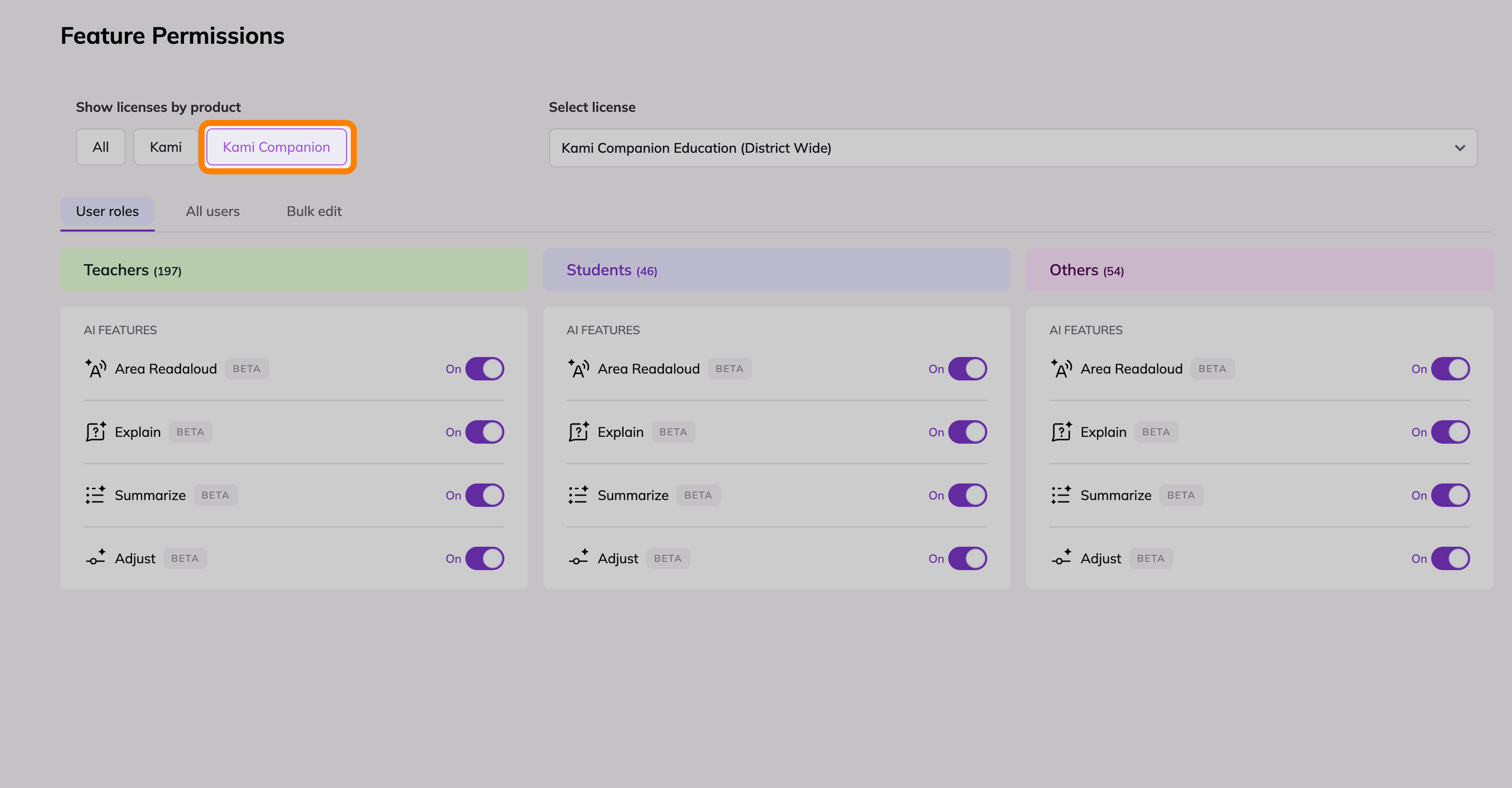
Manage the feature permissions for your license
You can manage your Kami Companion feature permissions in a few different ways. See what works best for you with the options below:
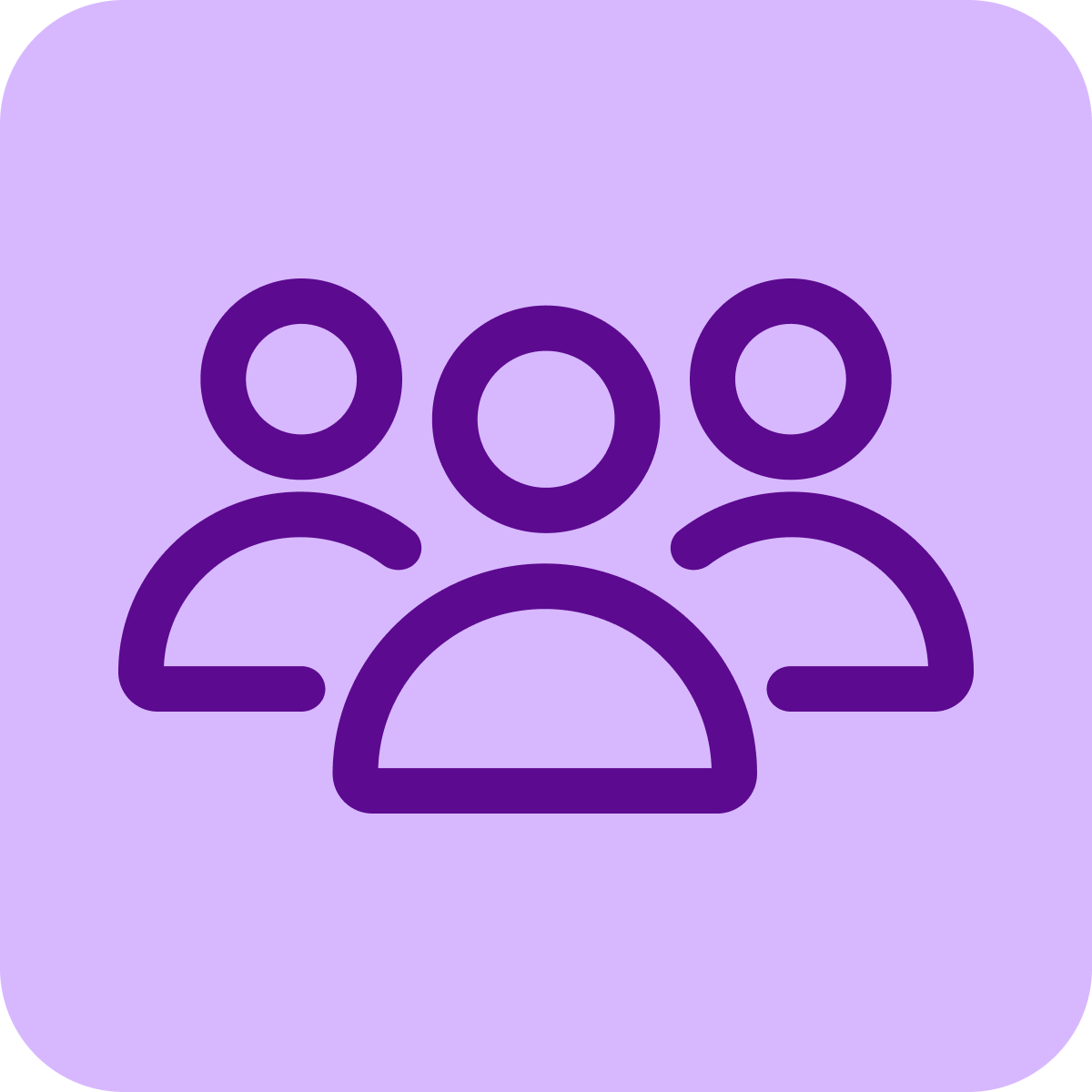 User Role Activation
User Role Activation
This option is the quickest and easiest way to turn on Kami Companion. Follow the steps below to activate for specific groups based on their account role (Teacher, Student, or Other).
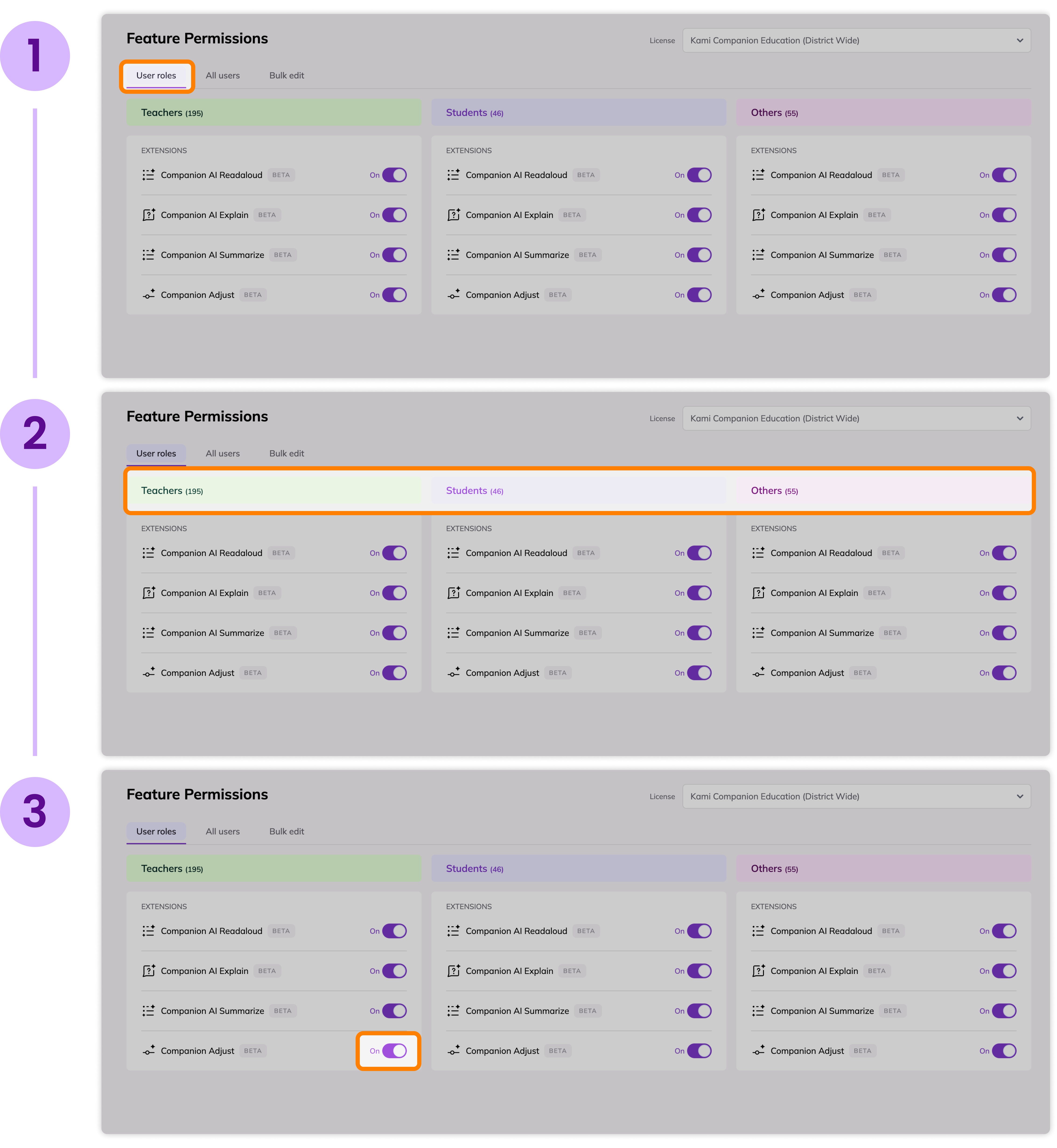
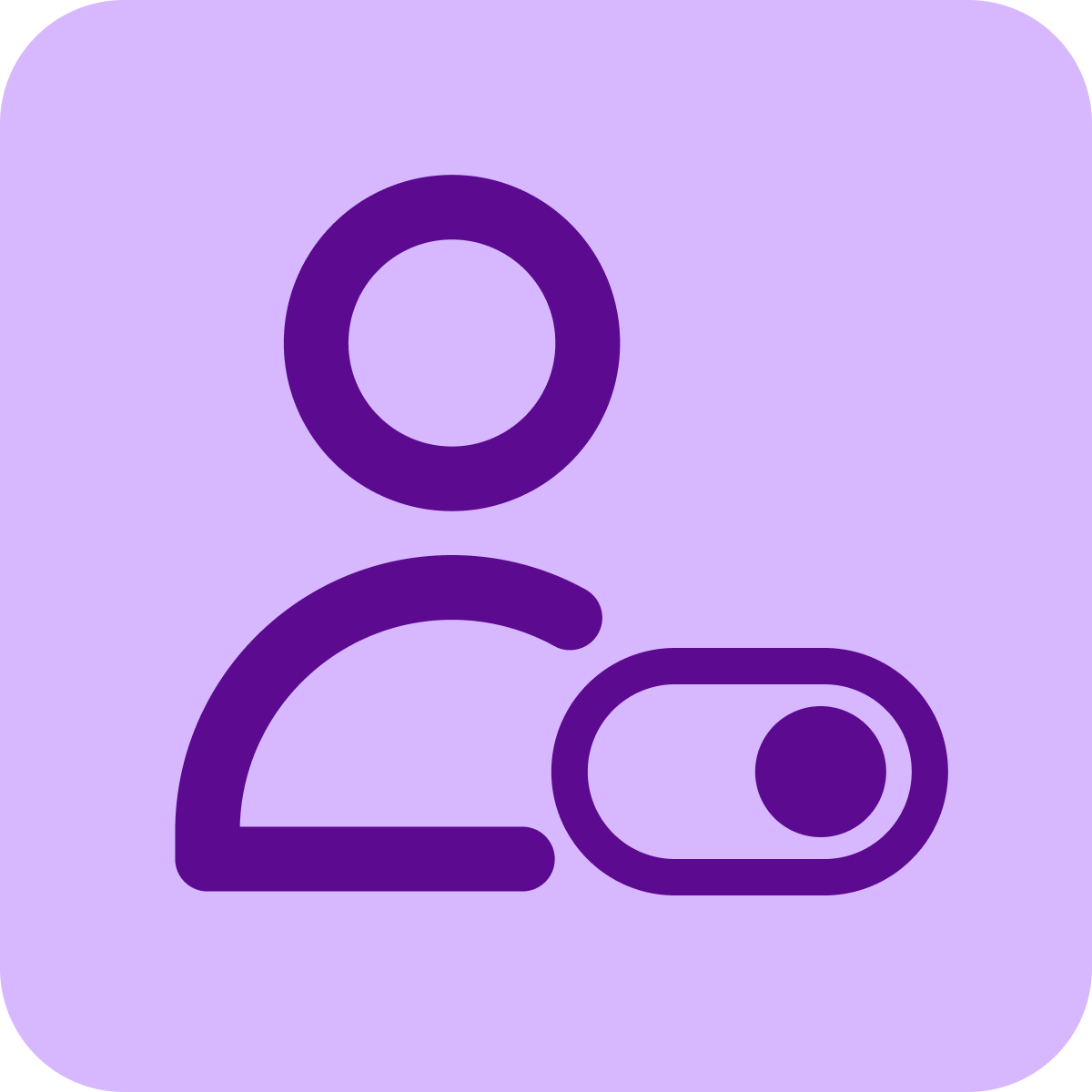 Individual User Activation
Individual User Activation
This option gives you more control over which users get access to optional features. Follow the steps below to activate Kami Companion for individual users:
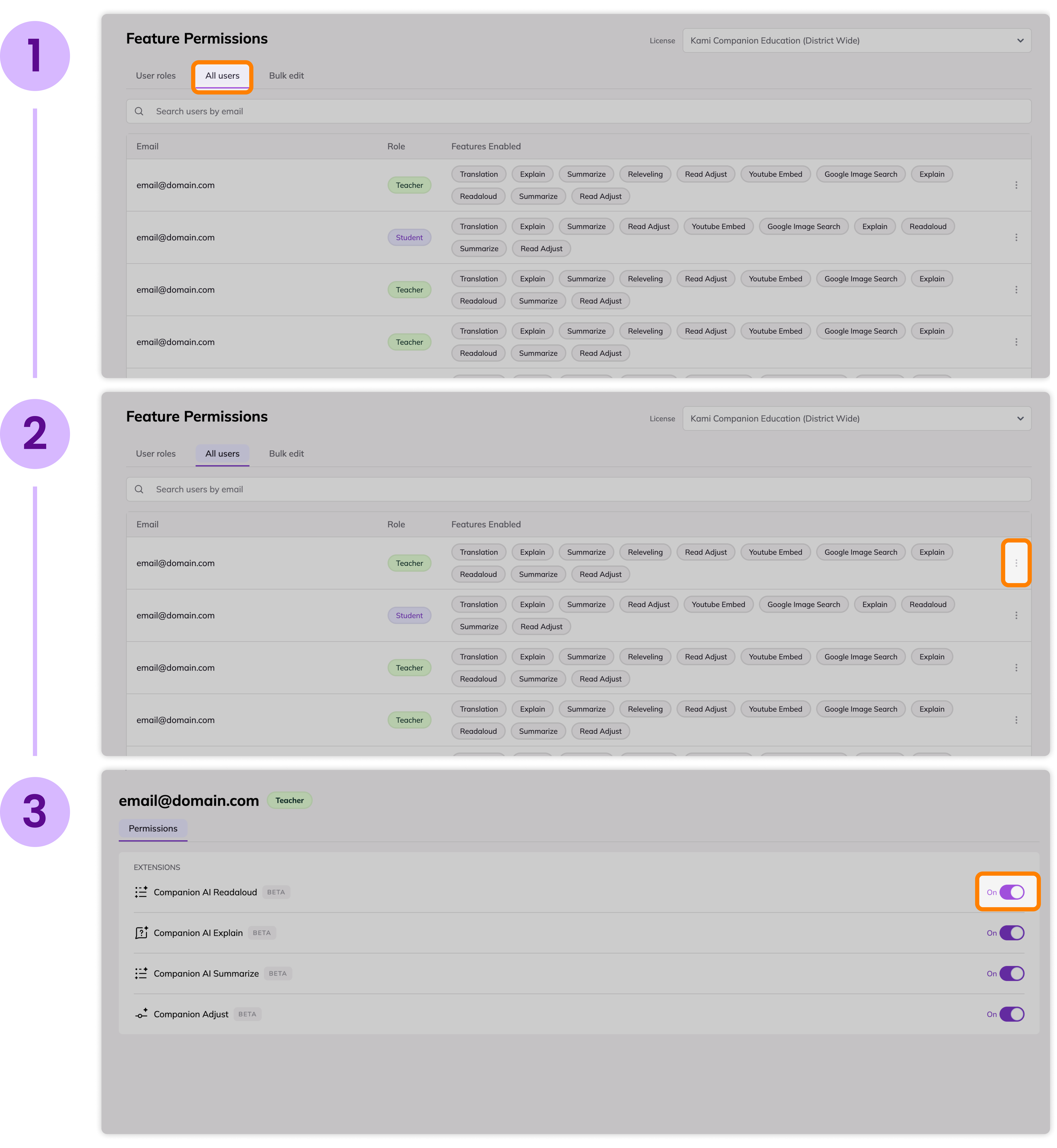
 Bulk User Activation
Bulk User Activation
This option is similar to the previous method, but the only difference is that it lets you change the permissions for a list of users. Follow the steps below to activate Kami Companion for a group of users: